A screenshot is an image taken of whatever’s on your screen. macOS allows
users to capture full-screen screenshots, window-based screenshot, and
free-form screenshot.
Well, the question of how to take a screenshot on mac might sound obvious
to some users. That said, new users who have just switched from Windows to macOS
might be facing issues in taking screenshots on a mac. So these are three simple
ways to capture a screenshot on macOS.
How To Take A Screenshot On macOS
1. Shift-Command-3
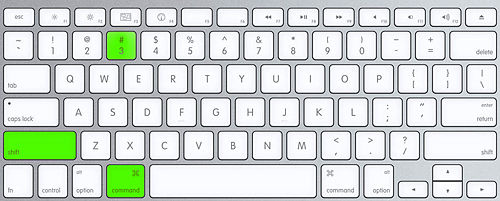
The first and the easiest method to take a screenshot on a mac is the
Shift-Command-3 keyboard shortcut. This keyboard shortcut captures everything
that’s on your computer’s screen. Moreover, this method of taking screenshots
works with even older versions of macOS.
The screenshot captures using this method will be automatically saved on your desktop.
2. Shift-Command-4
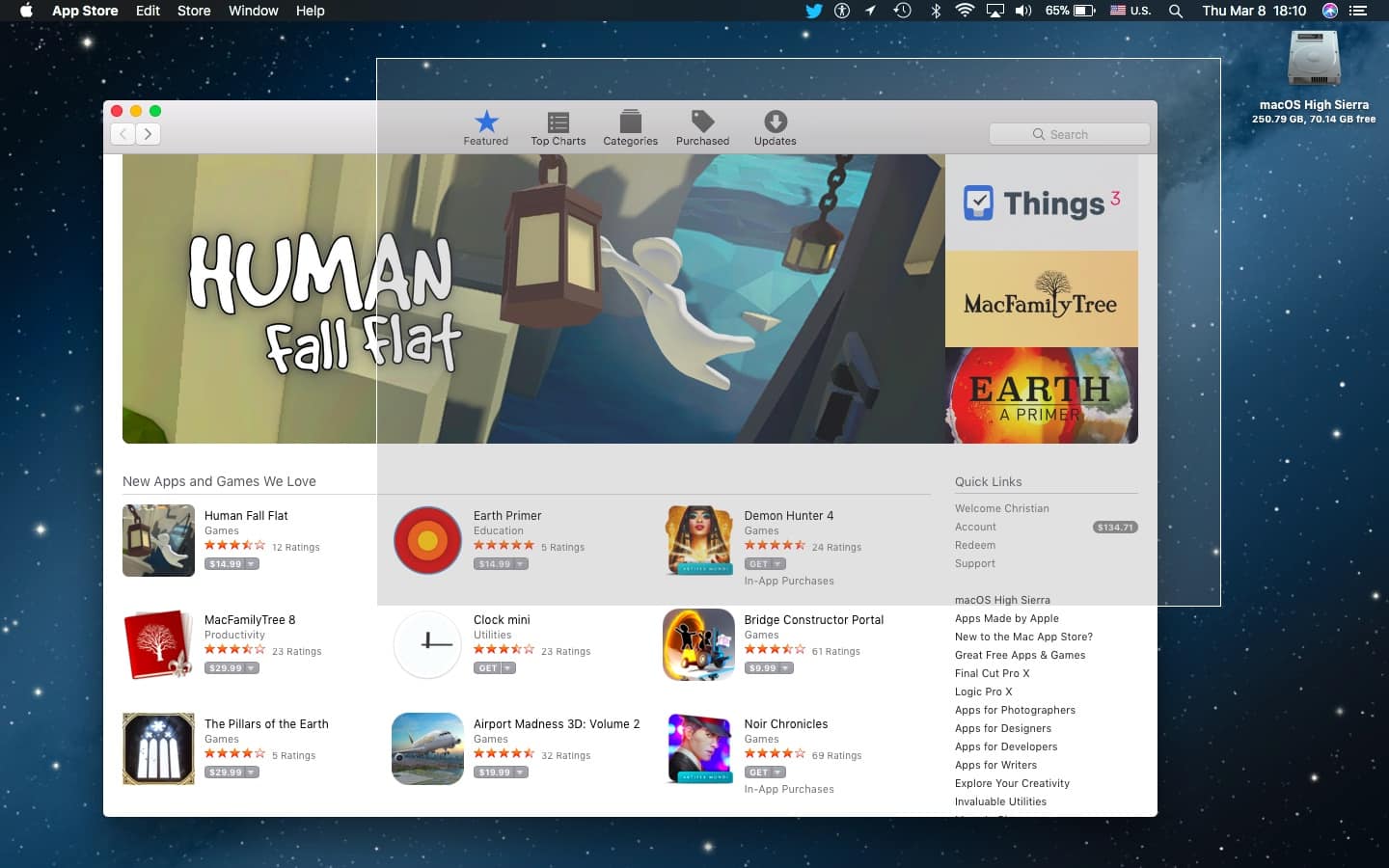
The next best method to take a screenshot on a Mac Book is the
Shift-Command-4 keyboard shortcut. This shortcut will convert your mouse into a cross hair and using this cross hair you can select a particular region of the screen to capture.
Lastly, release the mouse button or track pad to take the screenshot.
You can even use other options after triggering the Shift-Command-4 keyboard
shortcut. Some useful options are listed below.
- Press And Release The Space Bar: If you press and release the space bar after
triggering the screenshot shortcut the cross hair will convert into a small camera icon.
You can select the desired window using the camera icon and then the screenshot
of that particular windows will be saved with a white border and a drop shadow.
- Press And Hold The Space Bar: If you press and hold the space bar after making the
selection the shape and size of your selection will be retained. Later, you can move this
selection to some other region of the screen.
3. Shift-Command-5

If your computer runs on macOS Mojave then the Shift-Command-5 keyboard is
best for you. In fact, one of the major highlights of macOS Mojave was it’s new
screenshot tools. You can use different tools on the screenshot toolbar to capture
the entire screen, capture a selected window, or capture a selected region.
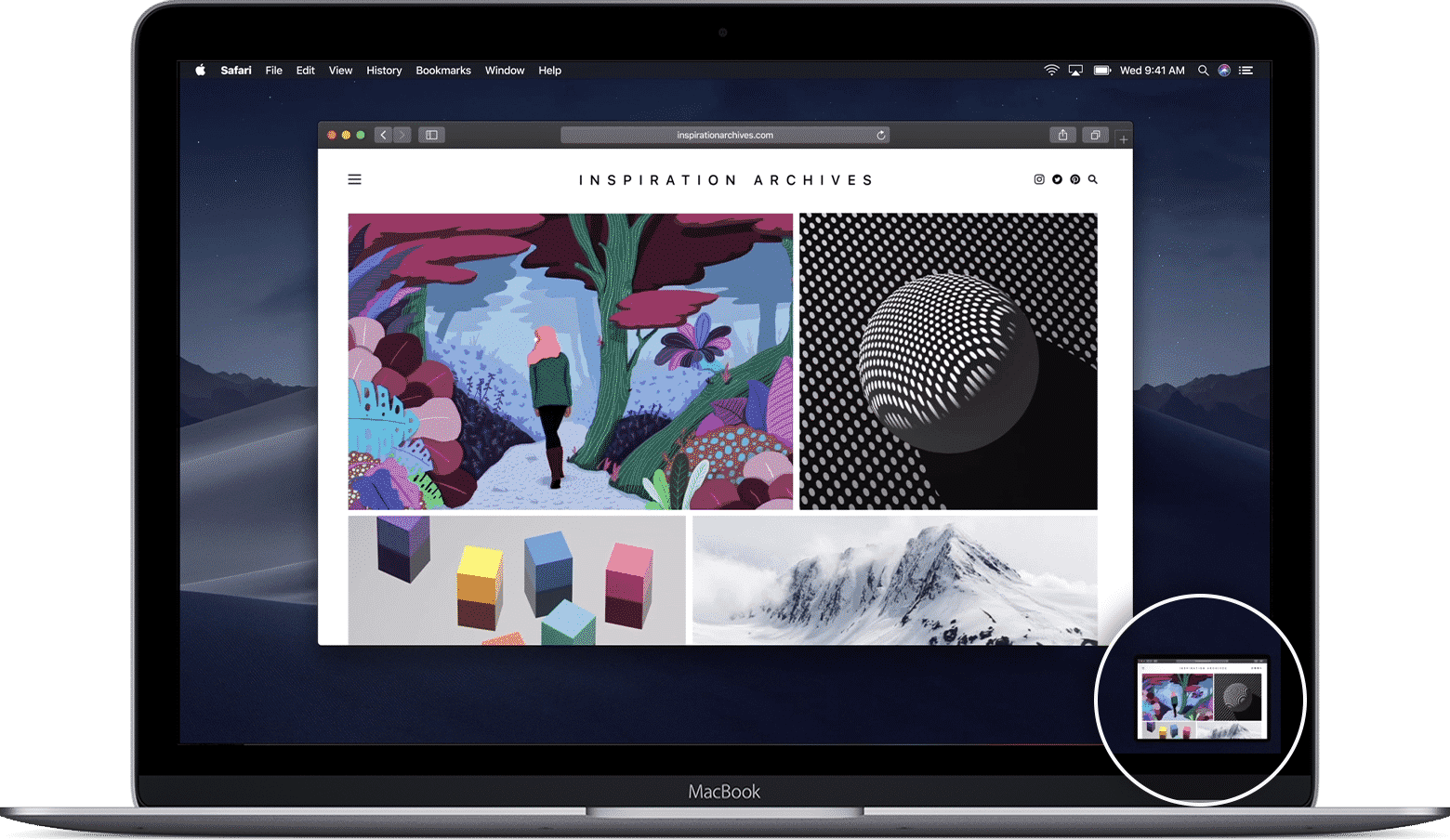
Once a screenshot is captured in macOS Mojave a small thumbnail of the
screenshot appears briefly in the lower-right corner of your screen. You can click
on this screenshot and make annotations and directly share it with your friends.
CONCLUSION
So these were three simple ways to click screenshots on a mac PC.
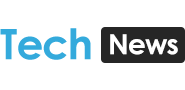
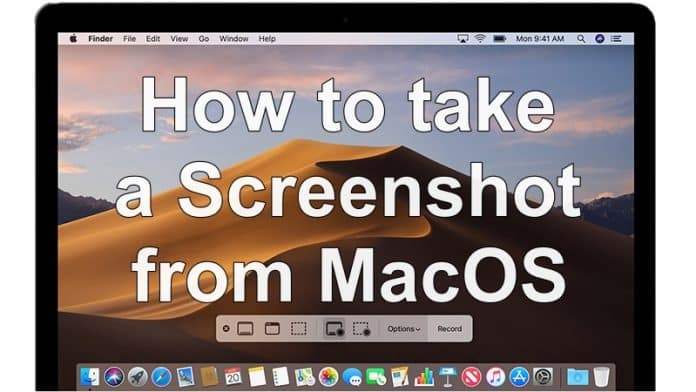
![How To Read Deleted WhatsApp Messages? [Working 2019]](https://blogger.googleusercontent.com/img/b/R29vZ2xl/AVvXsEjekX46Bu79o0XT2nwhL6Uj7SDzew-iP1dqXflRQfAwyVLJE7QWkN8LIRUADV4P8Y5fTvj46B074-hlZ9XMdsbxz9HYYG9vgqgFqFSZf62dFHf-_34bhwFHfEy8iUkJIiEYdNyw1iur7eEO/w680/How-To-Read-Deleted-WahtsApp-Messages-696x414.jpg)
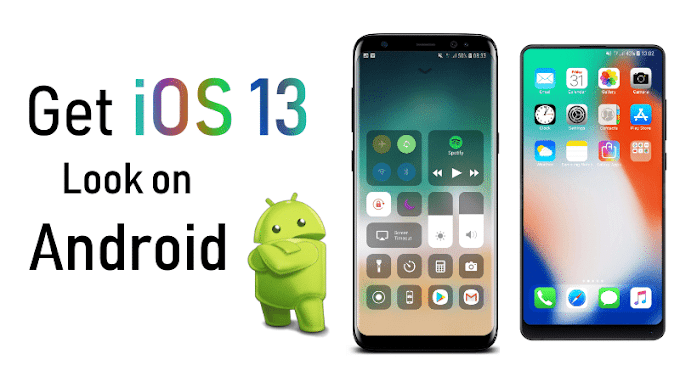


0 Comments