How To Access Websites Without Internet Connection On Android
Browse websites without an internet connection on Android (offline)
Even with the latest generation in smartphone connectivity, we still face sometimes with a network connection too weak for reliable internet use. Although we personally can’t do anything about that, we can give you one tip towards making your lives easier.
If you have an article or news story you wish to read on the go, but aren’t sure of reliable connectivity while travelling, there is a way to save the file onto your phone to read it offline. Just follow these simple steps.
Step 1:
First thing you’ll need, is the Google Chrome browser installed on your device. Most devices tend to have it pre-installed, but in case you have a skinned version of android or a custom ROM, you’ll need to download and install it before proceeding.
Step 2:
Now, once installed, open the desired URL.
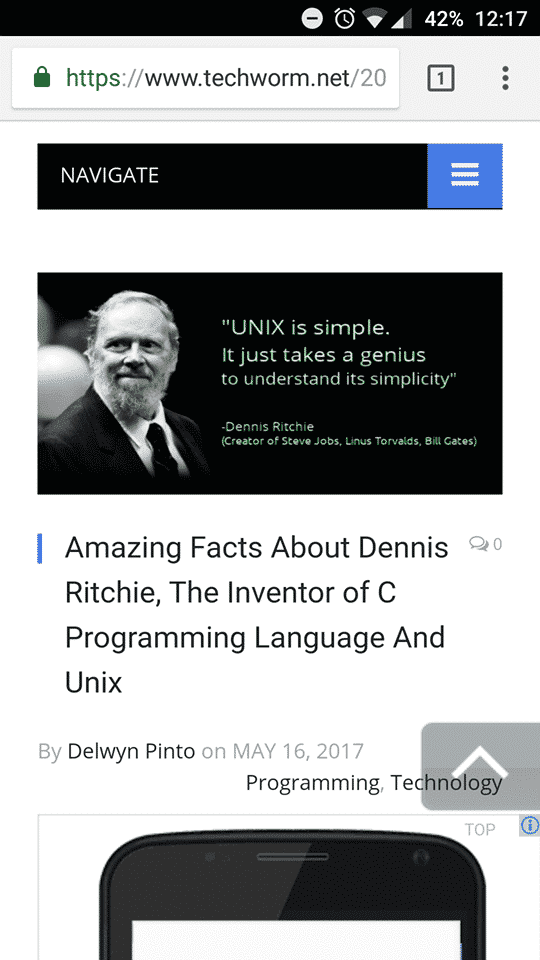
Step 3:
Now, click the options button – the 3 vertical dots on the top right corner of the browser. On clicking it, you’ll see a downward facing arrow right at the top of the list. Selecting that option, downloads the webpage you are currently viewing.
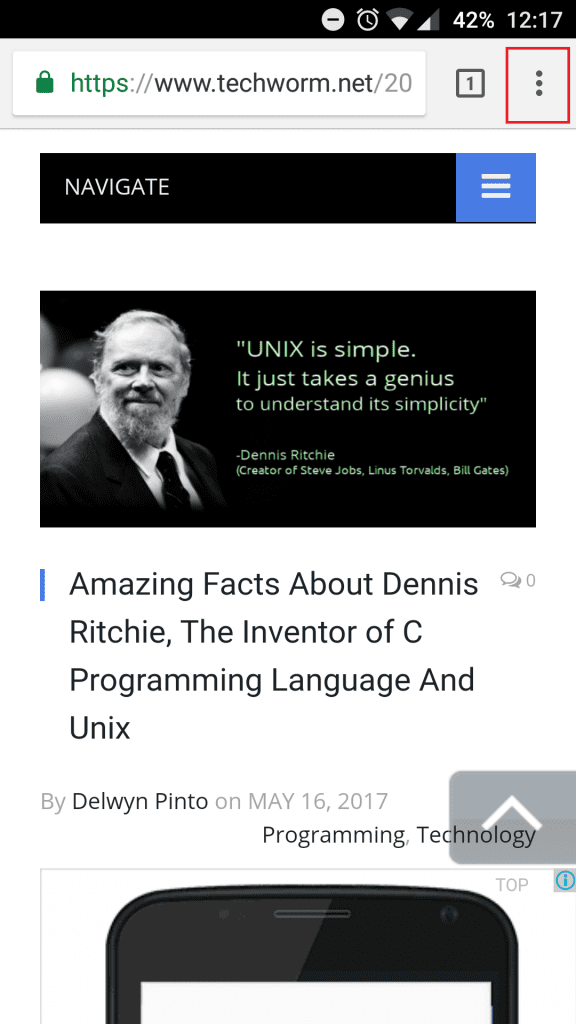
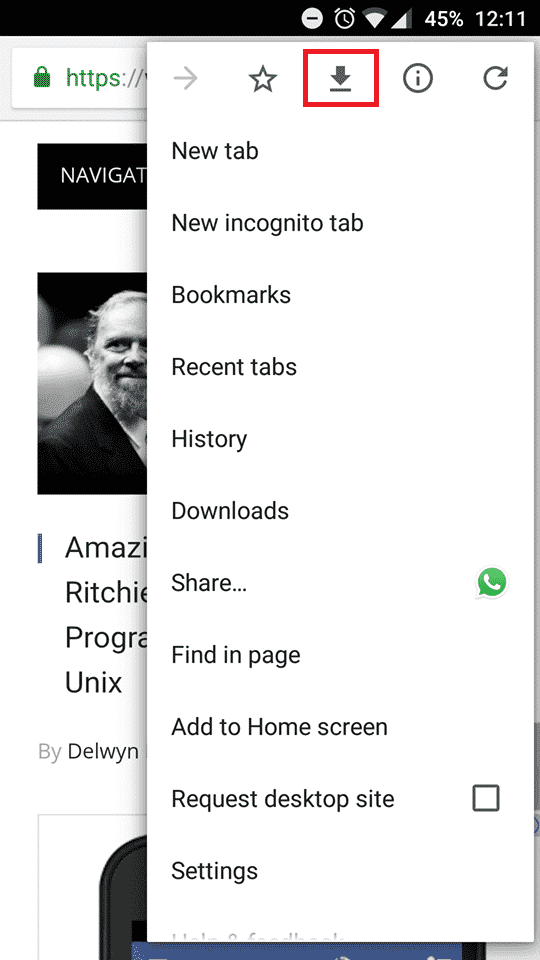
Step 4:
Depending upon the size of the page, it might take a few seconds to few minutes to download it, in its entirety.
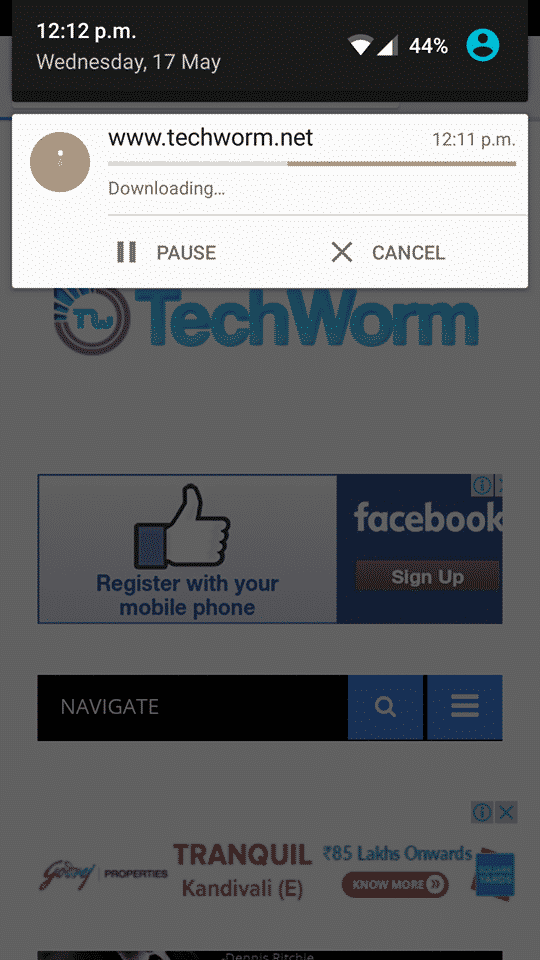
Step 5:
Once the download completes, all you need to do is hit the URL and the webpage will open up for you to read without worrying about your connection.
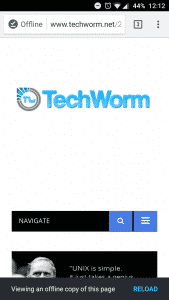

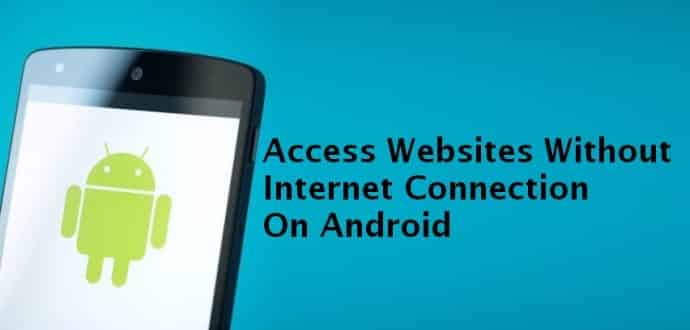
![How To Read Deleted WhatsApp Messages? [Working 2019]](https://blogger.googleusercontent.com/img/b/R29vZ2xl/AVvXsEjekX46Bu79o0XT2nwhL6Uj7SDzew-iP1dqXflRQfAwyVLJE7QWkN8LIRUADV4P8Y5fTvj46B074-hlZ9XMdsbxz9HYYG9vgqgFqFSZf62dFHf-_34bhwFHfEy8iUkJIiEYdNyw1iur7eEO/w680/How-To-Read-Deleted-WahtsApp-Messages-696x414.jpg)
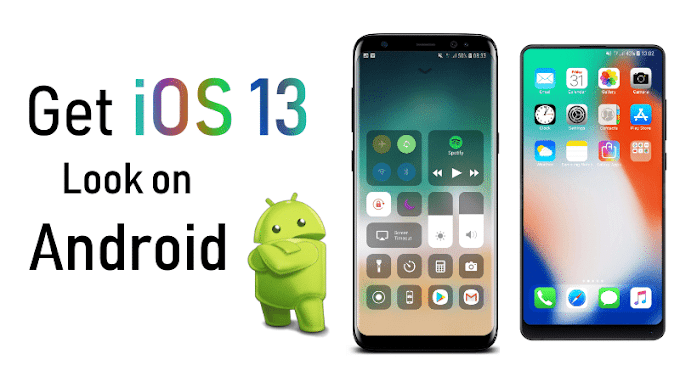

0 Comments