How To Fix High RAM and
CPU Usage of Windows 10
System (ntoskrnl.exe) Process
Short Bytes: Lots of Windows 10 users are reporting on Reddit and Microsoft forums that some processes (ntoskrnl.exe) in Windows 10 are slowing down the OS by consuming tons of RAM and CPU power. Here are some ways to fix high RAM and CPU usage in Windows 10.
icrosoft released its long-awaited Windows 10 operating system and people upgraded their Windows 7 and 8.1 PCs for free. To help the Windows users, I’ve been writing regular Windows 10 guides on fossBytes. I’ve told you about Windows 10 Phone Companion app to sync your Android phone or iPhone or iPhone with Windows 10.
Today, I’m here to tell about a bug in Windows 10 that is worrying the Windows 10 users and they are voicing their problem on Reddit and Microsoft’s forums. According to them, some processes (actually ntoskrnl.exe Windows 10) in Windows 10 are slowing down the OS by consuming tons of RAM and CPU power.
The main process that is being observed as troublesome is the System (ntoskrnl.exe) process. Reportedly, this process uses an increasing amount of RAM after PC starts. It remains calm for few hours, but then it eats up all the free RAM and a large portion of CPU juice.
Here, we are sharing some simple fixes to fix memory leak in Windows 10 due to high RAM and CPU usage issue:
How To Fix High RAM and CPU Usage of Windows 10 System (ntoskrnl.exe) Process?
Instead of changing any advanced system settings on your PC, make sure that your PC isn’t affected by some malware. Most of the users have upgraded their PCs from older Windows 7 and 8.1, thus, any malware in the previous OS gets migrated to Windows 10. You can install the anti-malware tools like MalwareBytes to deep scan your Windows 10 PC and take the first step in fixing Windows 10 high memory leakage. After the scan, reboot your PC. Now, move to the next solution to fix high RAM and CPU usage if this problem still persists.
How to Fix High RAM and CPU Usage of Windows 10:
1. Registry Hack:
- Hit Win Key + R
- Type in “Regedit” and then hit Enter.
- Go to ‘HKEY_LOCAL_MACHINE\SYSTEM\CurrentControlSet\Control\Session Manager\Memory Management’
- Find ‘ClearPageFileAtShutDown’ and change its value to 1
- Restart the computer
2. Fix the driver issue:
- Open ‘Device manager’ and ‘Scan for hardware changes’
3. Adjust your Windows 10 for the best performance
- Right click on “Computer” icon and select “Properties”
- Select “Advanced System settings”
- Go to the “System properties”
- Select “Settings”
- Choose “Adjust for best performance” and “Apply”.
- Click “OK” and Restart your computer.
4. Disable startup programs
- Hit Win Key + R
- Type ‘msconfig’ and press enter
- The Task manager window will open. Click on the “Startup” tab and you will see a list of programs that run at startup.
- Right click on the applications that you don’t want to run at startup and select “Disable”.
5. Defragment Hard DrivesHit Win Key + R
- Hit Win Key + R
- Type “dfrgui” and press enter
- In the new window click on the hard drives you want to defragment (Prefer the drive in which Windows is installed)
- Click “Optimize” and follow the instructions on the screen to finish the defragment process.
- Restart your computer.
6. Close and uninstall as many unwanted preinstalled applications as many you can. Here are the steps on How To Remove Pre-installed And Suggested Apps In Windows 10
The above steps should be sufficient to solve the high CPU uses problem in Windows 10 along with High RAM uses in Windows 10. Below are the steps on containing memory leak and High CPU/ RAM problem due to ntoskrnl.exe process.
How To Fix System ntoskrnl.exe Process High CPU/RAM uses in Windows 10?
- Clean your PC using a trusted antivirus
- Update the faulty and outdated drivers
- Disable Runtime Broker to fix high CPU and memory usage
- Go to Start menu > Settings app and then open System > Notifications & Actions. Deselect the option “Show me tips about Windows” and reboot the computer.
On Reddit and Microsoft forums, people have claimed that the root cause of this Windows 10 memory leak is some faulty driver. If you have RAID disk drive setup, update those drivers. Also, try updating the remaining hardware drivers as it’s a problem caused due to unmatching OS and drivers. It is a known fact that Microsoft has decided to take control of the update process. Still, we recommend you to update the network, graphics and sound drivers manually. This step has worked for the most of the people and fixed their high RAM and CPU usage.
Some discussion threads suggest that Runtime Broker is one such system process that eats a large chunk of CPU power due to the poor memory optimization. Thisntoskrnl.exe Windows 10 doesn’t deliver any functionality as such, so you can disable it to solve the Windows 10 high memory leakage problem.
To disable the Runtime Broker, open the Settings app and go to System. Inside System window, locate Notifications & Actions and unselect “Show me tips about Windows.” Now restart the PC to bring it back to the normal and fix high RAM and CPU usage.
If you are having any alternate solution to fix this high RAM and CPU usage due tontoskrnl.exe Windows 10, do let us know in the comments below.

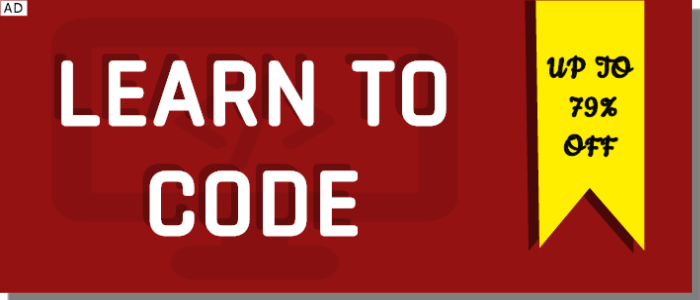
![How To Read Deleted WhatsApp Messages? [Working 2019]](https://blogger.googleusercontent.com/img/b/R29vZ2xl/AVvXsEjekX46Bu79o0XT2nwhL6Uj7SDzew-iP1dqXflRQfAwyVLJE7QWkN8LIRUADV4P8Y5fTvj46B074-hlZ9XMdsbxz9HYYG9vgqgFqFSZf62dFHf-_34bhwFHfEy8iUkJIiEYdNyw1iur7eEO/w680/How-To-Read-Deleted-WahtsApp-Messages-696x414.jpg)
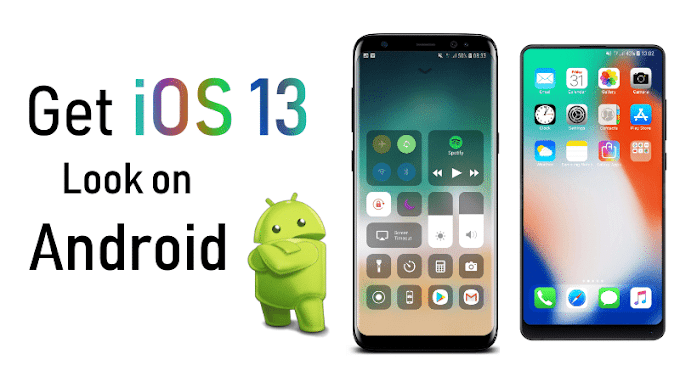

0 Comments