How To Recover Deleted Files From Your Computer
What happen when we delete our valuable files mistakenly, there are two ways or we can say two types of computer users, one – who use only delete button and others who delete files by pressing Shift+Delete, The simple delete button stores your deleted files on Recycle Bin but when we press Shift+Delete then our computer command to delete or wipe out the file entirely from the computer.
So what are the possible ways that we can recover our deleted files? Using the simple delete button helps you to recover your deleted file from Recycle Bin but you unable to recover those files when you delete using Shift+Delete.
when you press Shift+Delete, there are only two ways to recover your deleted files, that is The backup plan and the other is recovery tools!
The Backups:
The most convenient way to get your files back is to start backing up all your hard drives, in future whenever you face any circumstances related to your lost files then this backup plan will help you to achieve that!
When you have backup programs then you don’t have to worry about your lost data just look on the application and start recovery mode to get your files back.
The Application For your Windows Computer That recover all your deleted files:
This windows program helps you to recover all your deleted files from Windows Recycle Bin, due to the system failure or unexpected system shutdown you may lose some of the important working files from your hard drive, but this software recover your files, just follow the below steps to start managing your computer to avoid any future files loss.
How to use Recover My Files?
#1 Download the software Recover My Files.
#2 After download and installation open that application, you will be prompt to select any two option, Recover Files OrRecover a Drive. (Select as per your need)
#3 If you select the option Recover Files then you will be asked for drive location to search on a particular drive for your deleted files.
#4 Now just select Search for deleted files and click on Start. (Wait for the application to report you the result)
#5 The search result will display you all the deleted files and you just have to unhide all your protected files to get thefiles restored as well as to locate the given path of all those particular deleted recovered files.
#6 Once you given the path of the files then you can see all your files in the same folder and later you can transfer to your original folder.
So the above solution is attempted because you have deleted all these files by only pressing the delete button but what else do we have in the alternative? let’s have a look!
#1 Pandora Recovery
This application basically used for hardware recovery, this application helps to recover files from hard drive, USB, Network drives, etc. The application is quite simple to use, just following the wizard instruction to recover deleted files.
#2 Test Disk
If you are suffering from the lost partition on your hard disk then this is the application which helps to make it recover, this application also helps to non-bootable drive by making bootable again, This application is available for Windows, Linux and Mac OS.
#3 Recuva
Recuva is most popular file recovery tool, Windows users are the prime user of this application, this powerful application also helps users by providing it’s clean and user-friendly interface.
#4 Restoration
This application works only on FAT and NTFS drives but also some digital cameras cards, it can recover deleted files from all such drives having the FAT and NTFS format.
#5 Reclaim Me
This application is compatible with Windows(FAT16, FAT32, exFAT, NTFS, ReFS file format), Linux(EXT2, EXT3, EXT4 and XFS file format) and mac(HFS, HFS+, and UFS file format), this application popularly known for its user interface, its clean and manageable to make continues practice.














![How To Read Deleted WhatsApp Messages? [Working 2019]](https://blogger.googleusercontent.com/img/b/R29vZ2xl/AVvXsEjekX46Bu79o0XT2nwhL6Uj7SDzew-iP1dqXflRQfAwyVLJE7QWkN8LIRUADV4P8Y5fTvj46B074-hlZ9XMdsbxz9HYYG9vgqgFqFSZf62dFHf-_34bhwFHfEy8iUkJIiEYdNyw1iur7eEO/w680/How-To-Read-Deleted-WahtsApp-Messages-696x414.jpg)
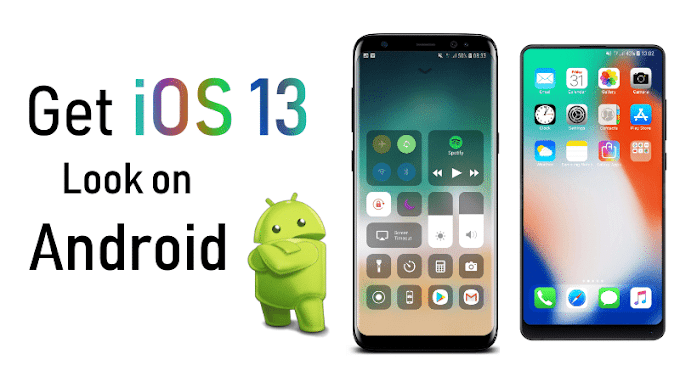

0 Comments