How To Unlock Windows/Mac Computer From Android/iOS
One of the interesting tutorials which will help users to lock or unlock their computer by using their smartphone, if you are the owner of any Windows, Mac, Android and iPhone then this tutorial is definitely for you, just understand the steps below.
Before we start we should explain that what is the circumstances using this tutorial, this trick tutorial is only created to make a full system secure. But really? Read Below!
Note: TO MAKE YOU AWARE, you are required to install third party software in this tutorial, on computer as well as on your smartphone, whenever your computer is locked by mistake using ATL+L and you don’t know your password, you can unlock it by restarting your computer by key press of F8 which is a Safe Mode and from that windows you can do alteration to your computer.
Still want to do some prank with friends locking your computer just by using your smartphone then why are you waiting for? just start from the below steps.
First In First Out! Ever Heard of this?
Things required to perform this trick!
Things required to perform this trick!
Download Rohos For Your Windows
Download Rohos For Your Mac OS
Download Rohos For Your Android
Download Rohos For Your iPhone
Download Rohos For Your Mac OS
Download Rohos For Your Android
Download Rohos For Your iPhone
Step1. From Computer, Download and install Rohos, Open it, Select Options, from Options, select all the three option Firstly select Mobile Phone, Secondly select Lock Computer, Thirdly select For Any User. All done just click on OK.
Step2. Now select setup a Key. Enter your desired password, soon after you put password you will see a QR Code, and that QR Code you need to scan it from your smartphone using that application as mention to the top of the steps.
Note: Once you connected your mobile with a computer application Rohos, then from the next time you can use your mobile to lock or unlock your computer, TO UNLOCK YOUR COMPUTER YOU DON’T NEED TO TYPE ANY USER NAME OR PASSWORD, JUST USE YOUR SMARTPHONE.
Step3. Maybe to scan the QR code the Android application will ask you to download a new QR code scanner from Google play store and for that, you need to download that scanner too. Make sure to turn your WiFi/Bluetooth to connect your computer, and as soon as you scan your QR code from your computer your smartphone will be connected with your computer and you can use only your smartphone to Lock or Unlock your computer.
All done, just make sure that your computer and the phone must be connected to the same WiFi/LAN network in order to connect with each other.
You need to test it and for that just press Win+L key (Windows Button + L), in which your computer will be locked and open your mobile application and unlock your computer.
Hope you understood this tricky method, if you have any question you can ask by using the below comment box.




![How To Read Deleted WhatsApp Messages? [Working 2019]](https://blogger.googleusercontent.com/img/b/R29vZ2xl/AVvXsEjekX46Bu79o0XT2nwhL6Uj7SDzew-iP1dqXflRQfAwyVLJE7QWkN8LIRUADV4P8Y5fTvj46B074-hlZ9XMdsbxz9HYYG9vgqgFqFSZf62dFHf-_34bhwFHfEy8iUkJIiEYdNyw1iur7eEO/w680/How-To-Read-Deleted-WahtsApp-Messages-696x414.jpg)
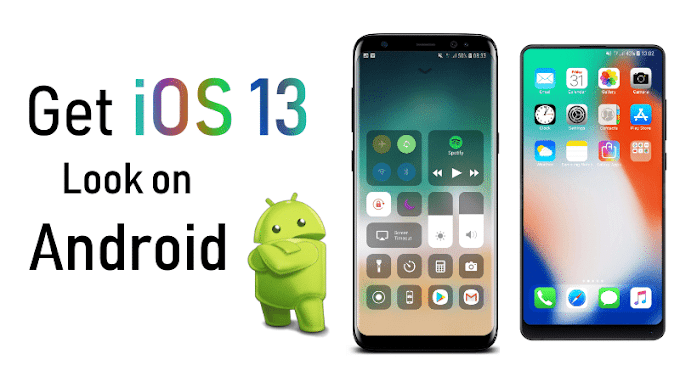

0 Comments