How To Activate GodMode On Windows 7, 8 and 10
Guide to access GodMode hidden Windows system tweaks in Windows 7, 8 and 10
Want to tweak and customize your Windows operating system to meet your needs? Then, GodMode is the feature that you should be reaching out for.
For those who are not familiar, GodMode is a feature that conveniently puts hundreds of settings from all around the operating system all in one place. It allows you to control all settings, features and all other important things with a single click from a single place. GodMode allows you to easily access the far flung tweaks and customization options of Windows on your desktop. For instance, if a user wants to customize the notification area in task bar or adjust the resolution of monitor or make changes to any folder options, then all this can be easily accomplished through the GodMode folder.
The GodMode feature works on all versions of Windows including 32 and 64 bit, as well as Windows OS 7, 8, and 10. By enabling the GodMode in Windows, you will be able to see all control panel settings and shortcuts in one folder.
Steps to enable GodMode in Windows 7, 8 and 10:
1. To enable GodMode, right-click on the desktop or wherever you want the folder to be and click on New > Folder.
2. Then, right click on the folder, and you will get the “Rename” option.
3. Copy and paste the characters below to name the new folder to:
GodMode.{ED7BA470-8E54-465E-825C-99712043E01C} and press Enter.
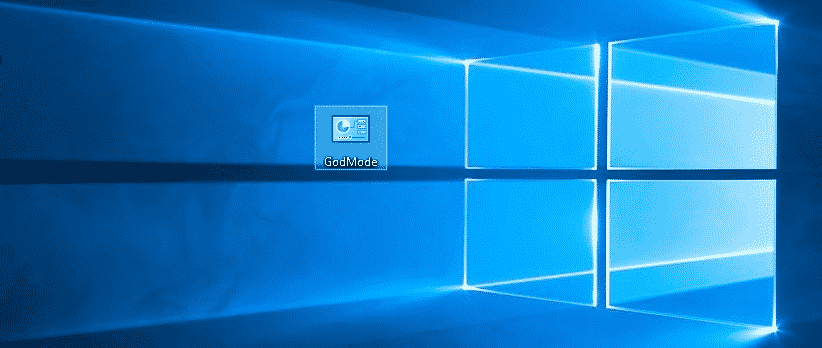
Note: You can also name the folder as per your liking as long as you add a period followed by the exact text string mentioned above (which is {ED7BA470-8E54-465E-825C-99712043E01C}).
4. Now, the folder name will be automatically changed to GodMode.
5. The Folder icon will be replaced with Control Panel icon. Double-click on the new icon to see your universal settings panel.
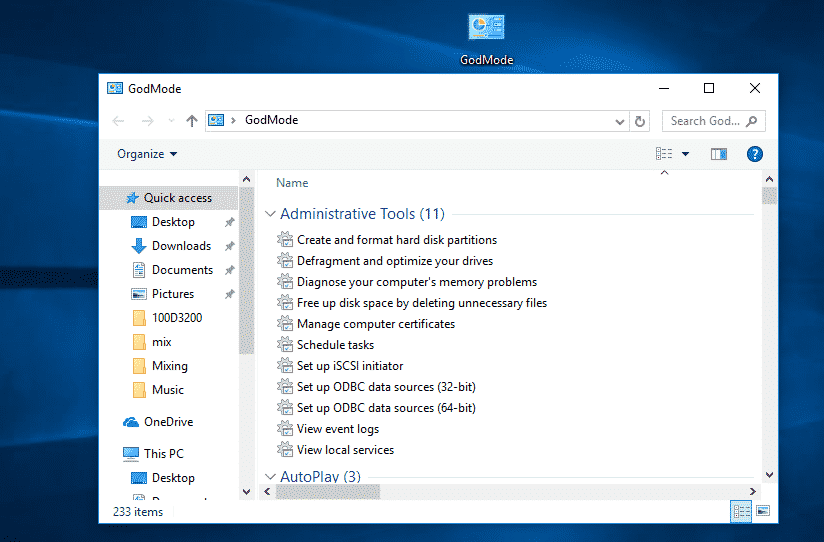
The resulting God Mode folder will have access to over 260 items, from administrative tools to backup tools to internet options and other important settings.
Please note that certain features of GodMode appearing in Windows 10 are slightly different from that of Windows 8.1, which in turn varies from that in Windows 7; however, the overall end effect is same.
So, what are you waiting for? Explore and have fun with GodMode! Do share your experience of using GodMode with us in the comments section below.





![How To Read Deleted WhatsApp Messages? [Working 2019]](https://blogger.googleusercontent.com/img/b/R29vZ2xl/AVvXsEjekX46Bu79o0XT2nwhL6Uj7SDzew-iP1dqXflRQfAwyVLJE7QWkN8LIRUADV4P8Y5fTvj46B074-hlZ9XMdsbxz9HYYG9vgqgFqFSZf62dFHf-_34bhwFHfEy8iUkJIiEYdNyw1iur7eEO/w680/How-To-Read-Deleted-WahtsApp-Messages-696x414.jpg)
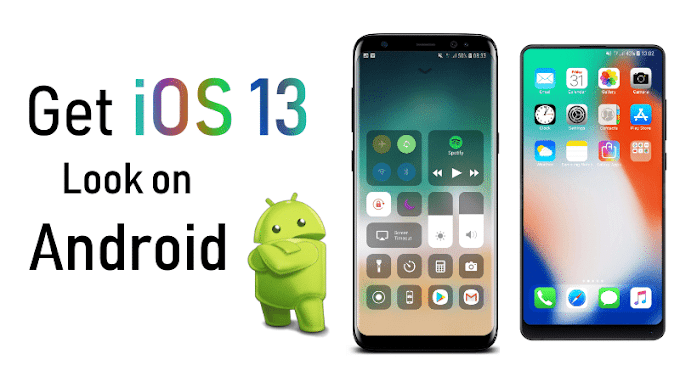

0 Comments